To be able to transcribe and translate your video, watch the video below.
You can also, follow the simple steps listed below:
Step 1: In your VidScripto dashboard, go to Create New Campaign >>
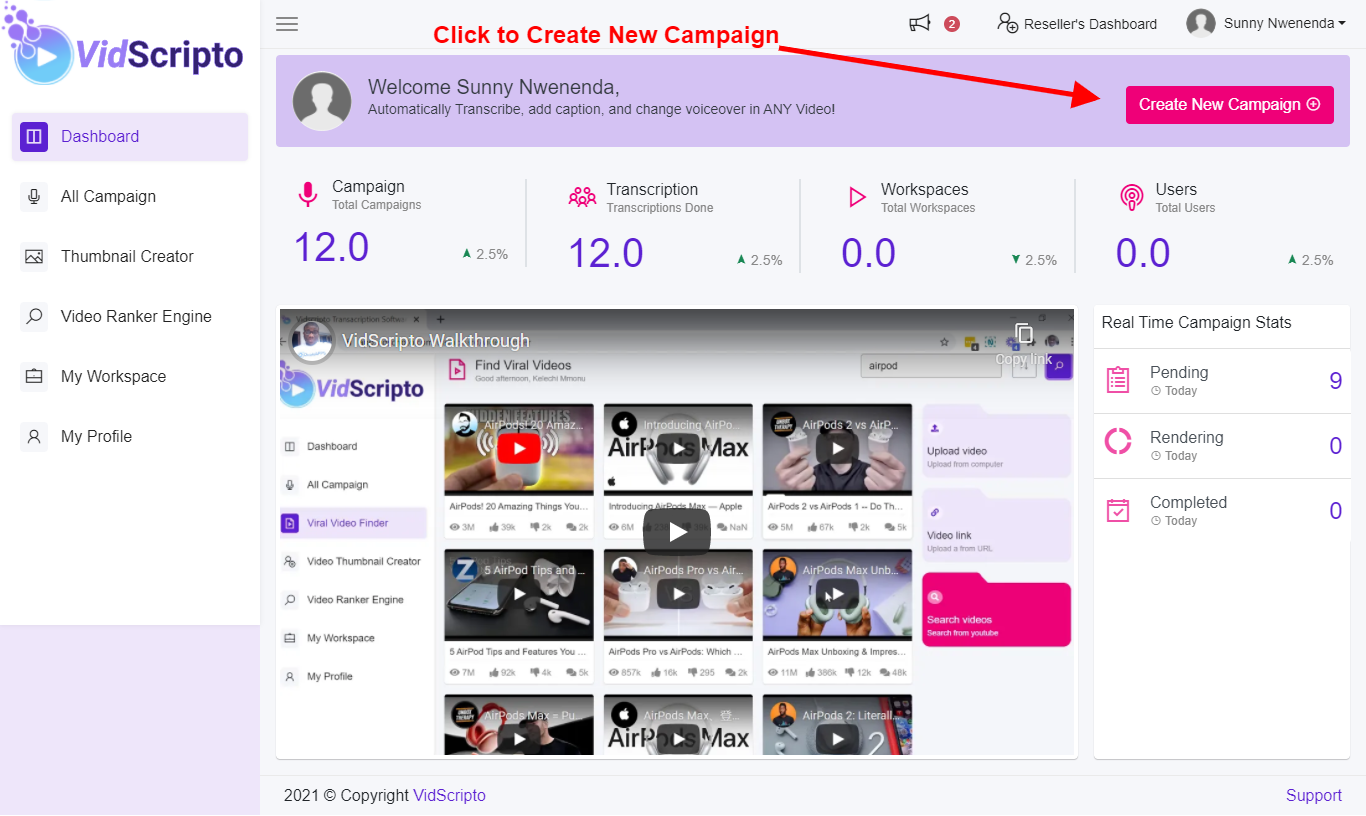
Step 2: You can upload your preferred video from your local device, or you can add the URL of the video, or you can prefer to search for your video instead. Whichever way you prefer, that is a go for you!
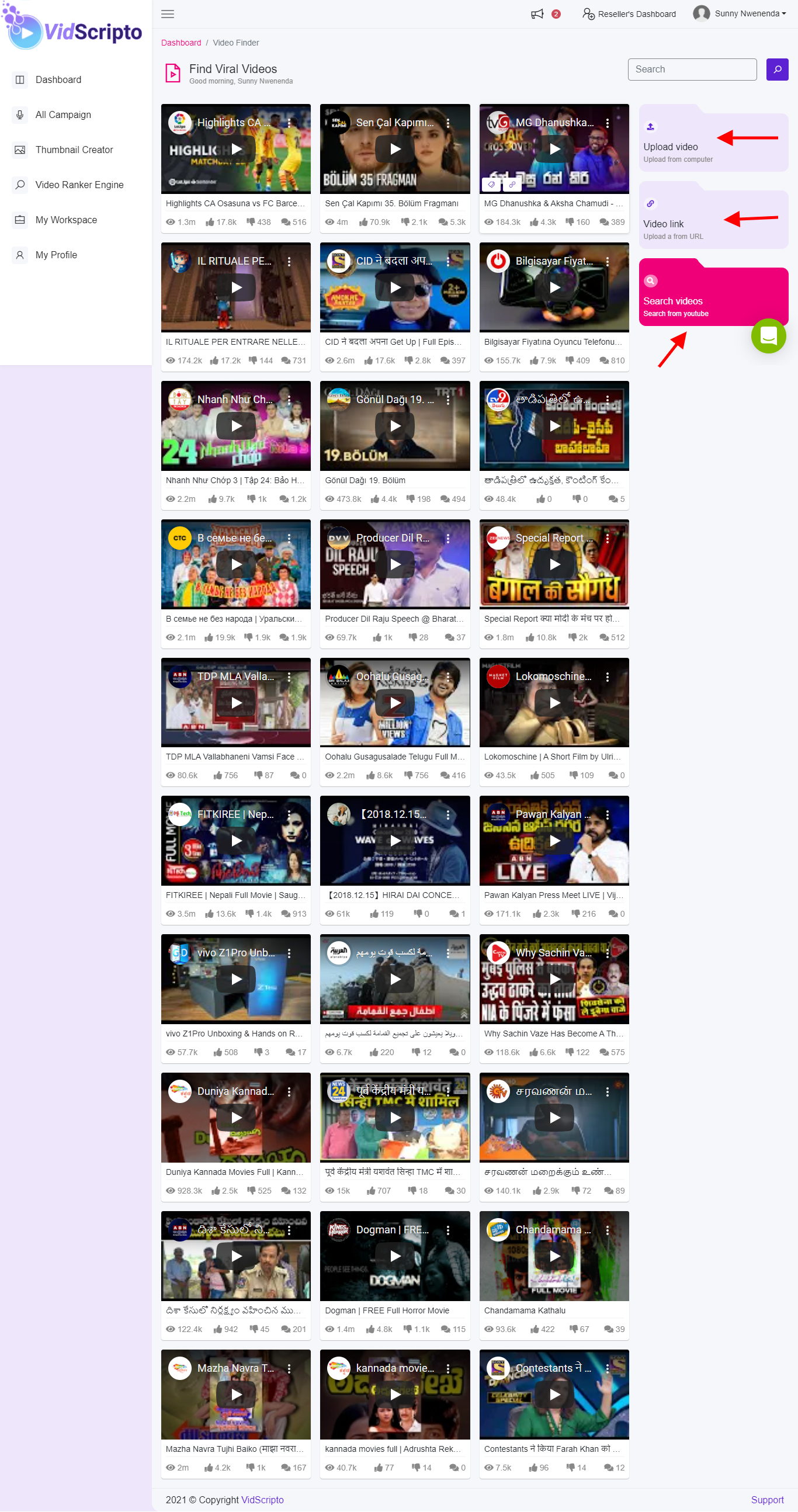
Step 3: Start Transcribing by ( Uploading your video Selecting Workspace, Adding Campaign Name, Selecting Spoken Language). Then Transcribe
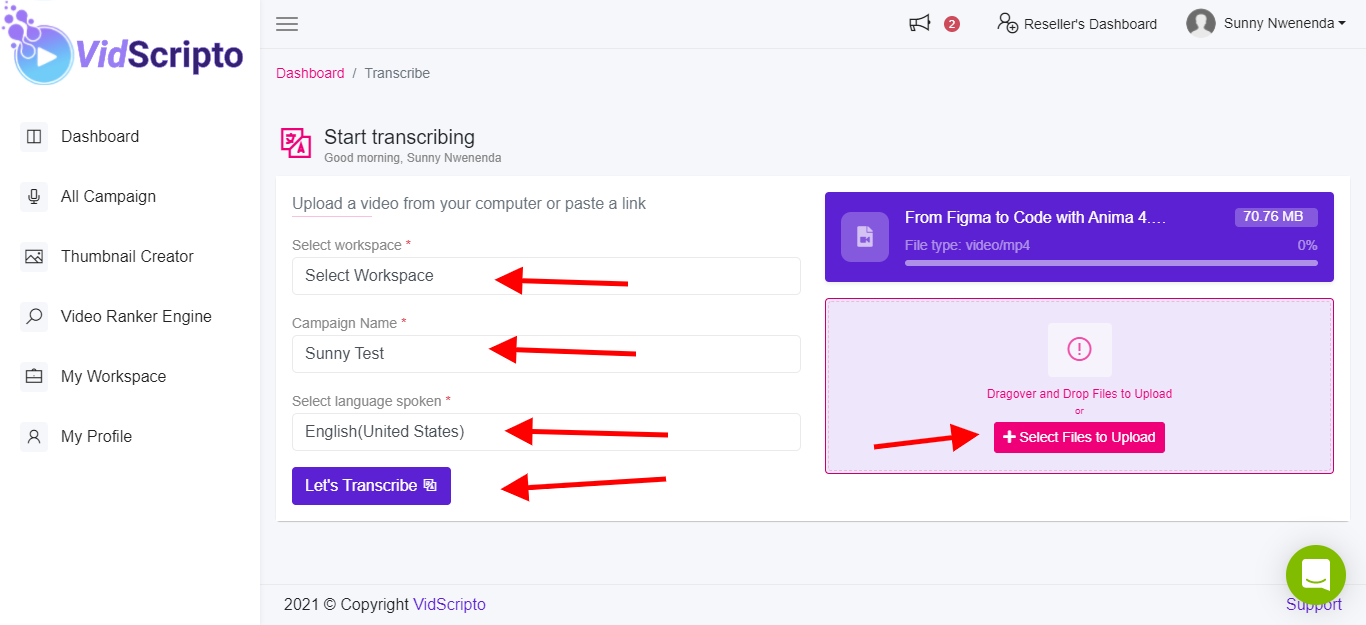
Step 4: Allow your video to Upload and Transcribe. You can also refresh your browser to identify when it is ready for customization. Hover around your video, you will find 3 different options (EdIt Subtitle, Download, Share (Campaign, Get Embed Code, Copy Campaign, and Delete Campaign))

Step 5: After clicking on ‘Edit Subtitle’: Customize your transcript, subtitle, and add AI voice to the video.
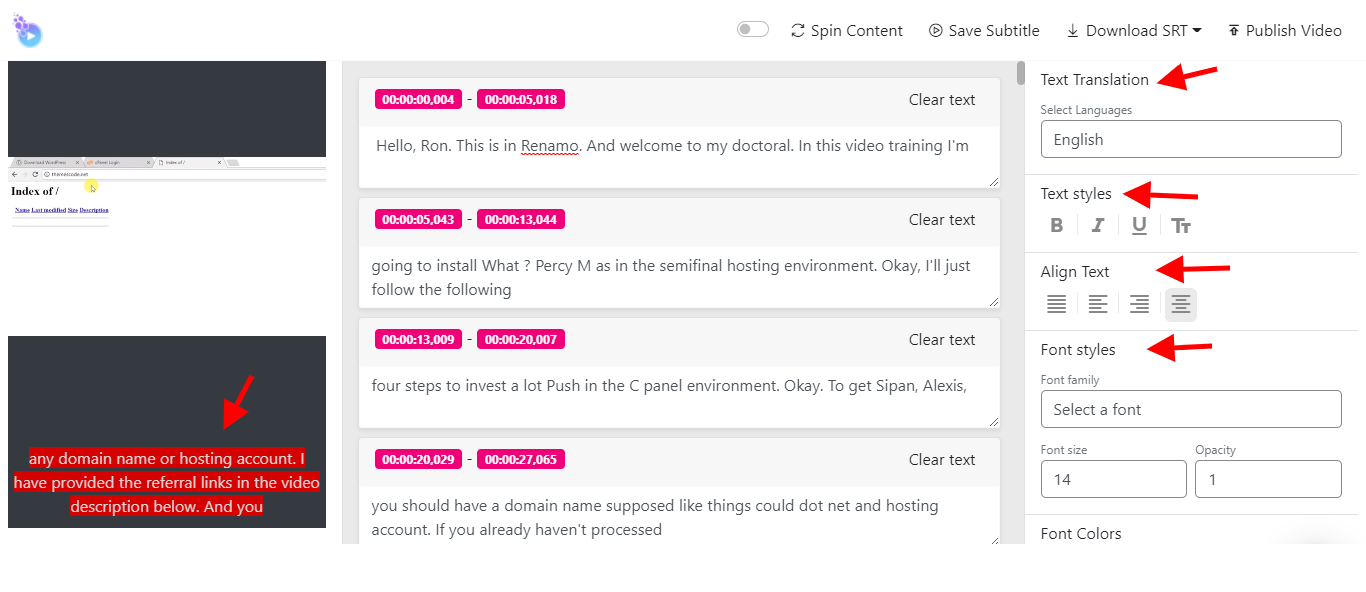
Step 6: Toggle Voice Translation if you wish to apply it. Note: Is either you apply the Subtitle or you Toggle Voice Translation. Whichever one is the best fit for you, that is a go!
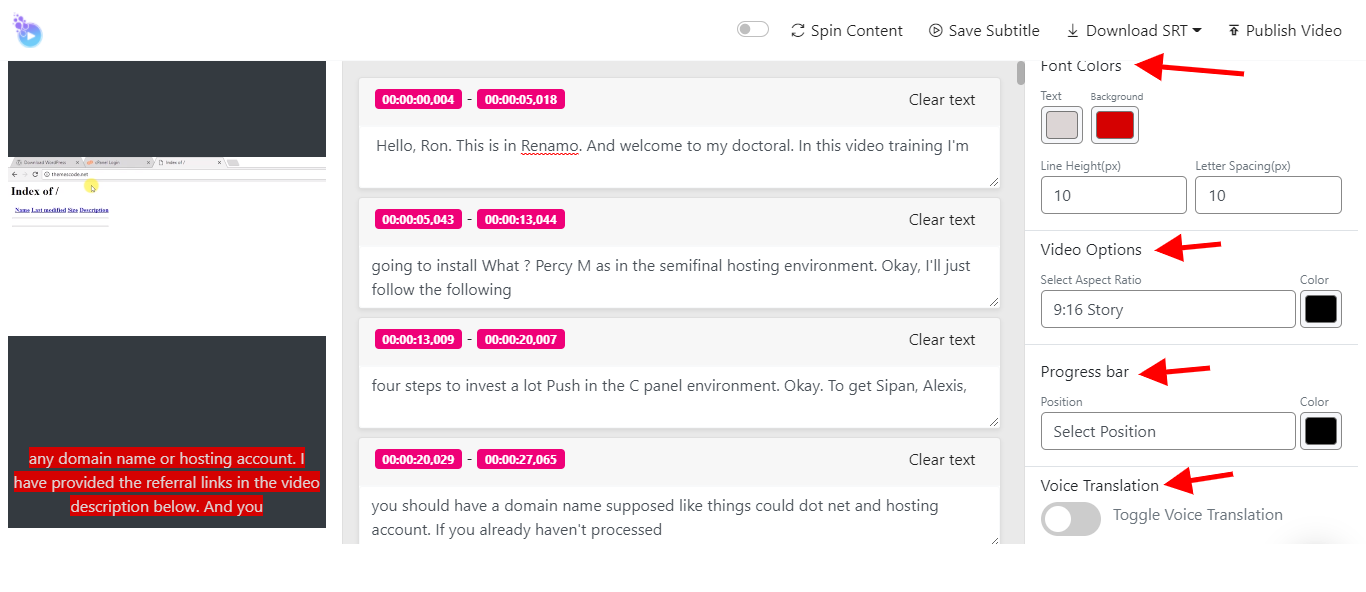
Step 7: You can edit the subtitle, and remember to save the subtitle after editing
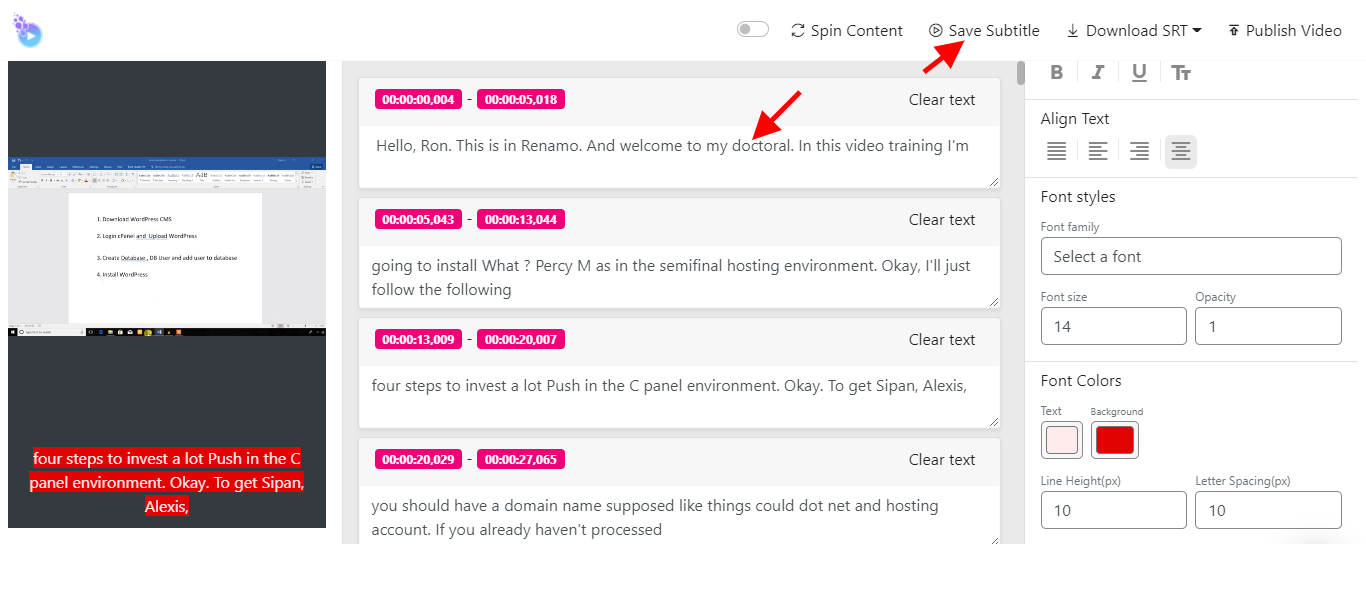
Step 8: Spin your Content by clicking on the ‘Spin Content’

Step 9: Download your content in SRT, Text, and Ebook format
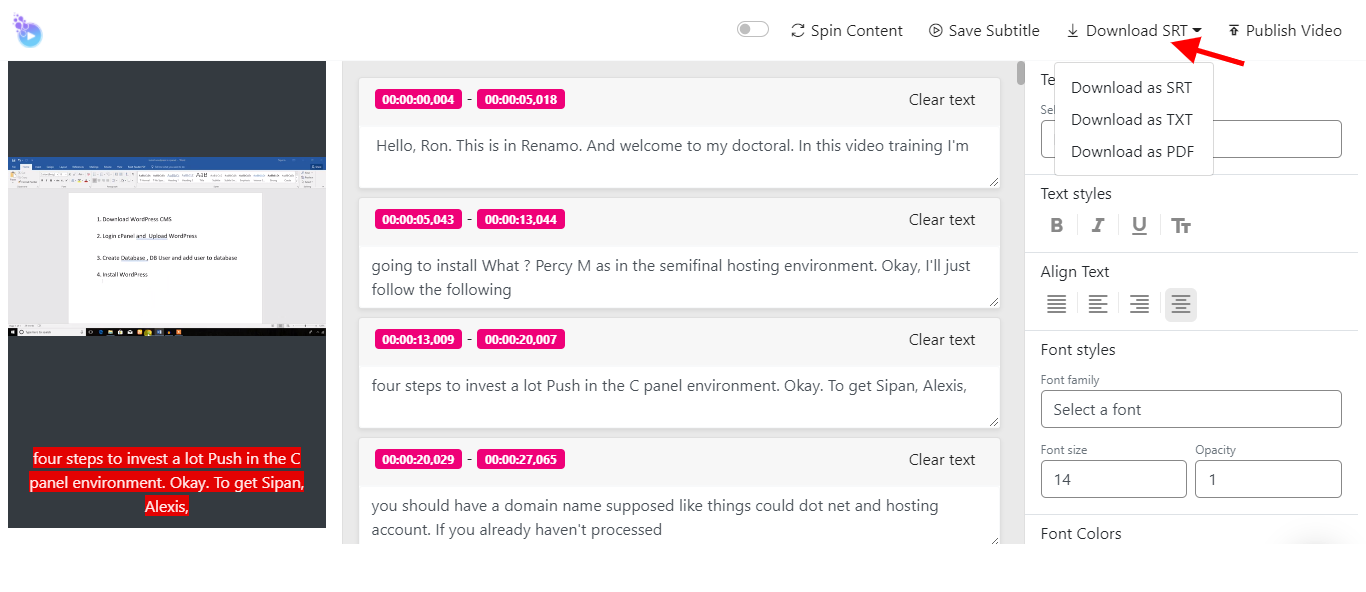
Step 10: Click on Publish to publish your video.
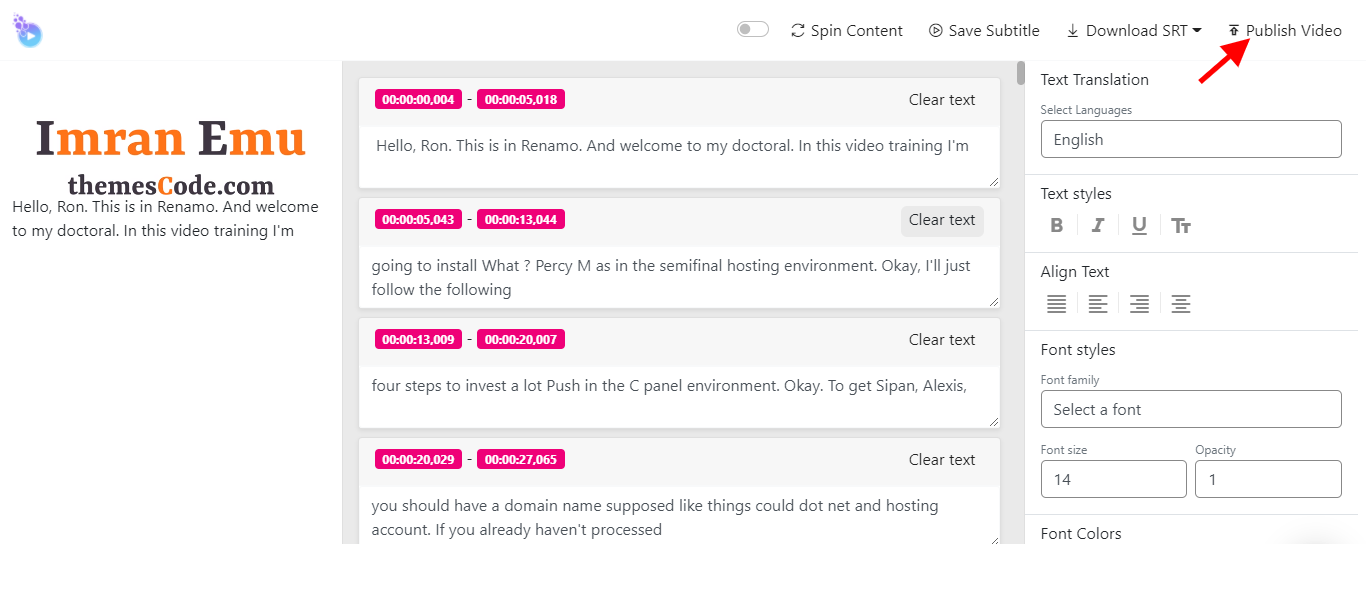
Step 11: After publishing your video, give it a few minutes to render completely. You will be notified of video rendering completion. After video completion, Hover around the video, you will find a download button. Click on it, you can immediately download your video both in mp3 and mp4 format.
Step 12: Hover around the video, you will find three dots, click on it to copy the ‘Embed Code’, Share Campaign, Copy Campaign, and delete a Campaign.
Also, if you feel that we missed out on something, then, please let us know at https://support.vidscriptohub.com/ and we’ll definitely put it up here ❤️.
