To be able to use the Video Ranker Tool, follow the simple steps listed below:
Please follow the RED ARROW in the screenshot below>>
Step 1: In your VidScripto dashboard, you will find the Video Ranker Engine >>
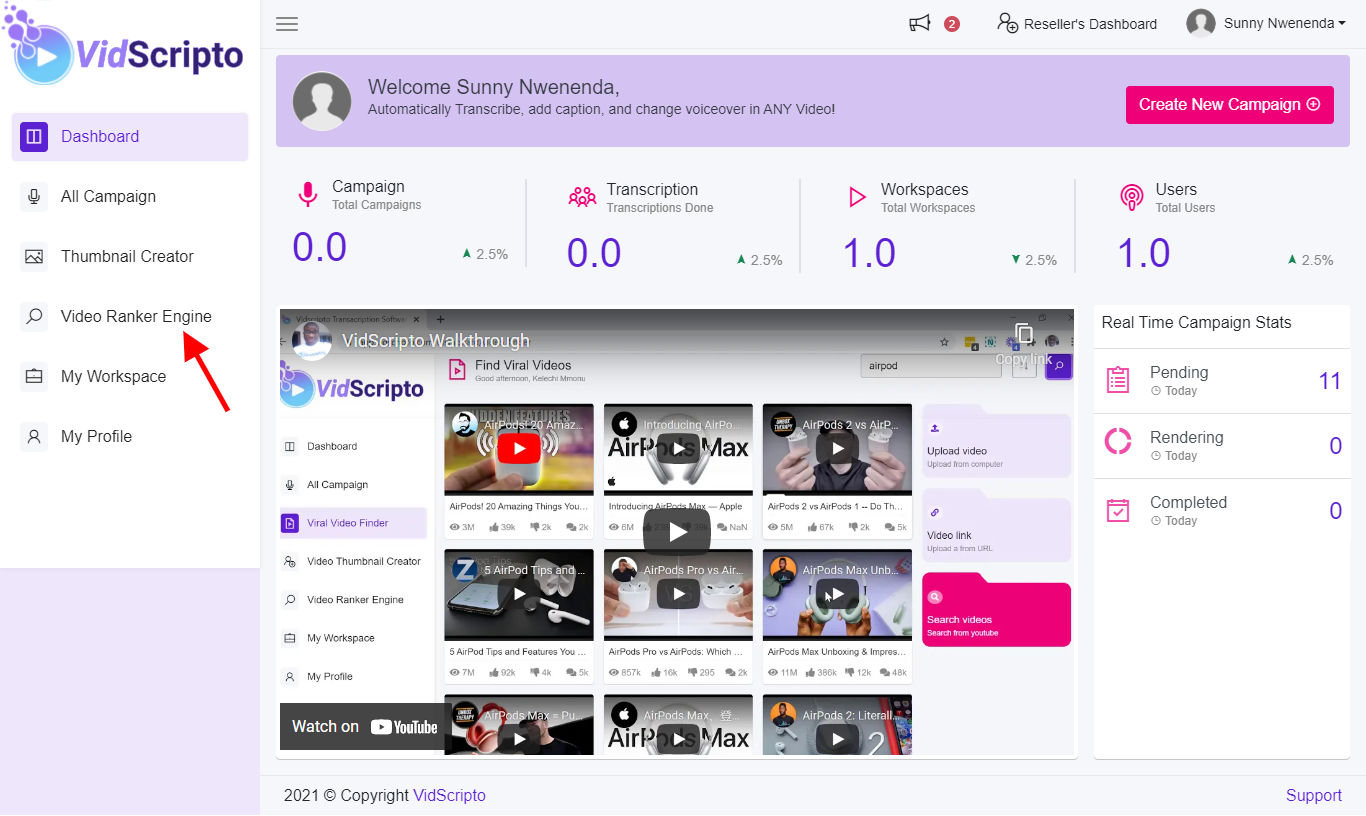
Step 2: Click on the ‘Search By’ and select the Video option. The second step is to click on the search space and type in the keyword of the video you intend to search., Also, fill in the required space in order to customize the kind of video you are searching for. The last step here is to click on the purple Search button.
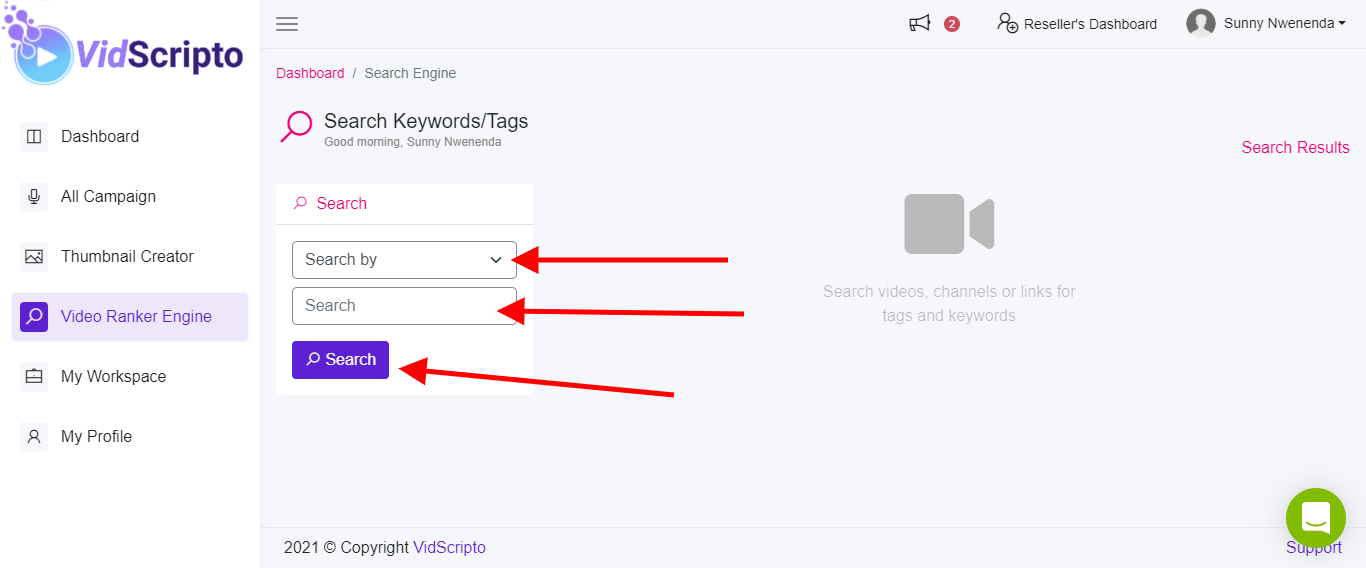
Step 3: The moment you click on the search button the videos pop up. Hover around the video and you will find two mini-buttons in purple colors. The first button is for tags/keywords, while the second one is for you to copy the video URL if you want.
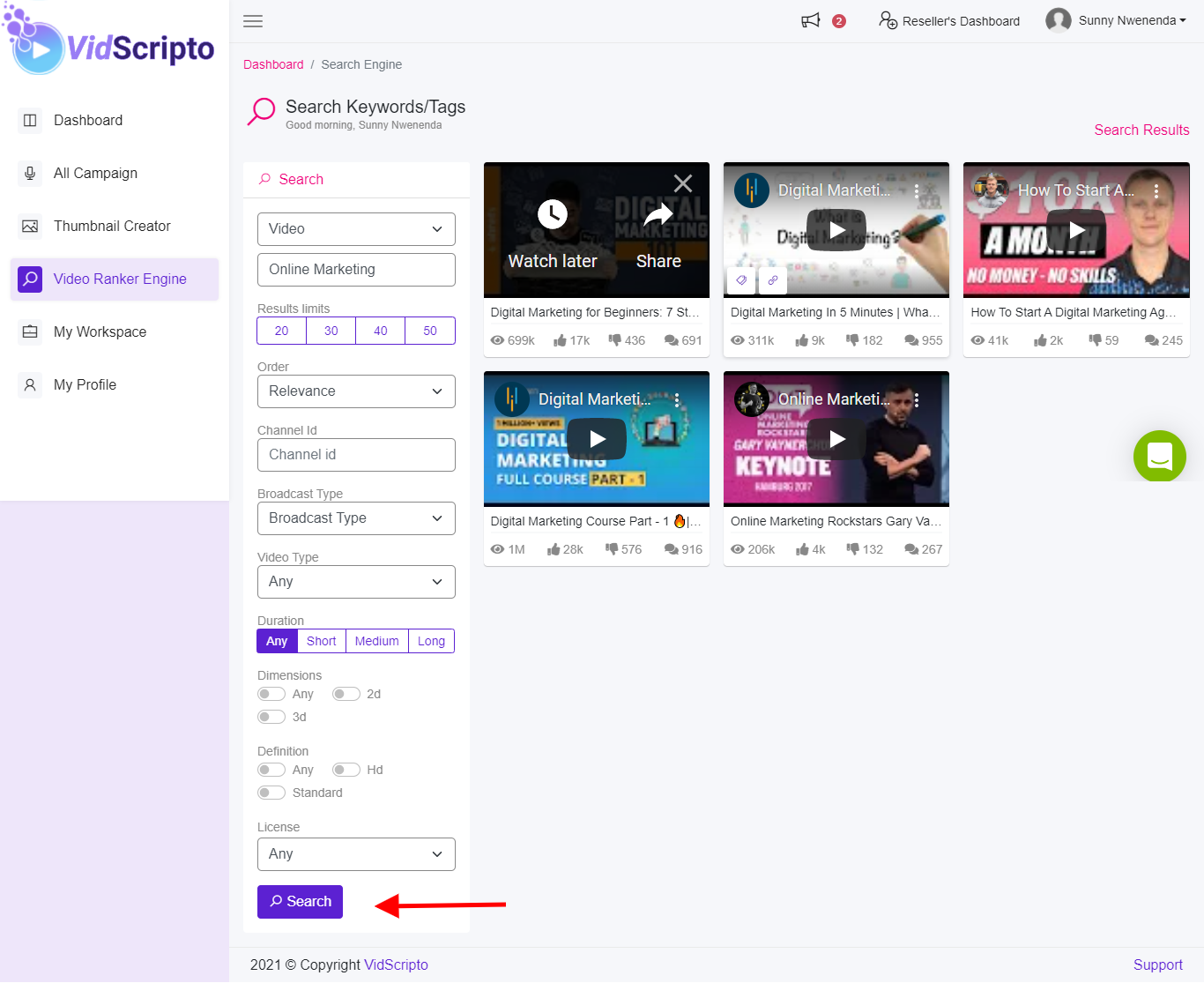
Step 3: If you click on the tag/keyword option, it takes you to where you can view all tags and keywords used to rank that particular video. You can also download the tags and keywords used in ranking the video.
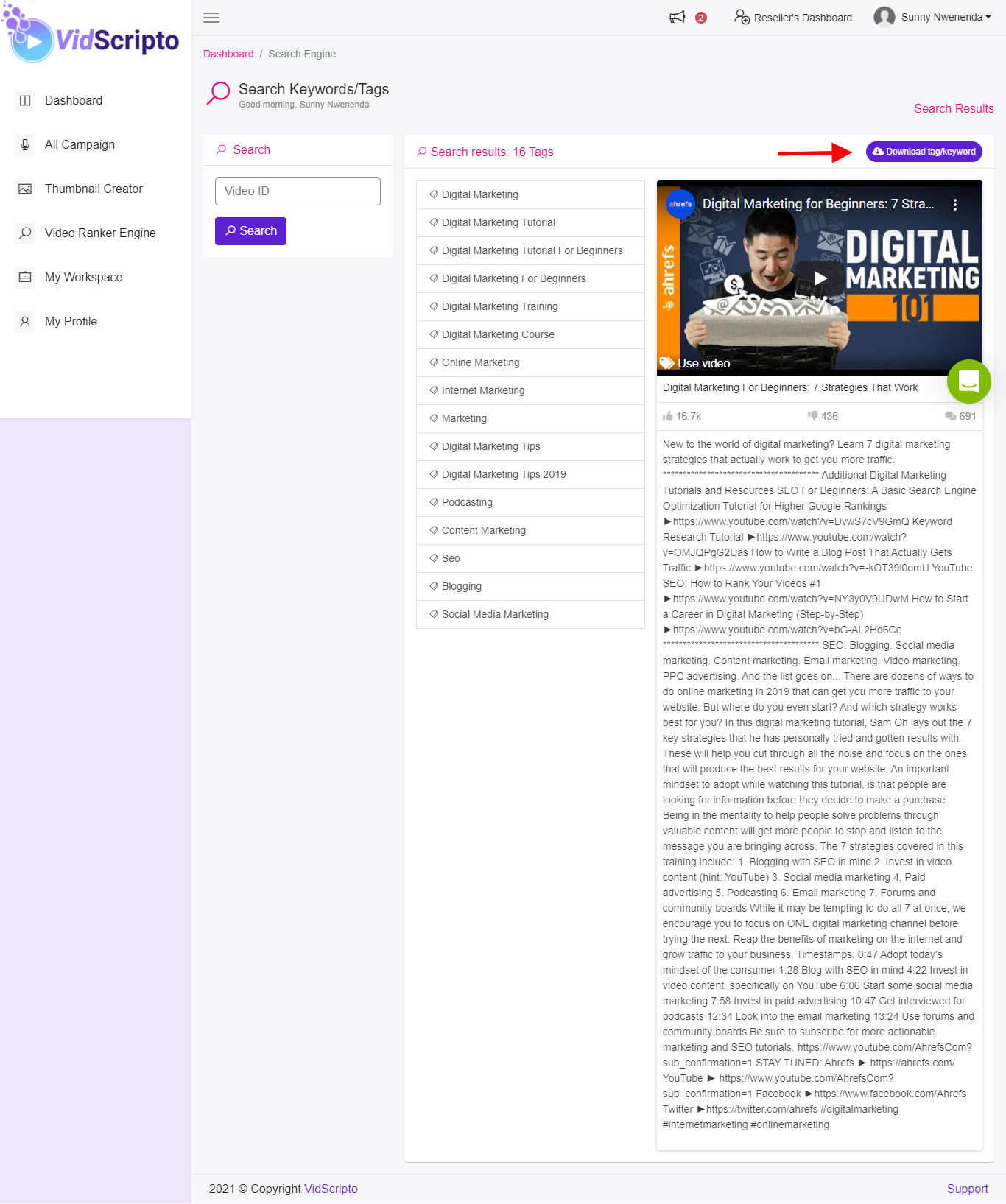
Also, if you feel that we missed out on something, then, please let us know at https://support.vidscriptohub.com/ and we’ll definitely put it up here ❤️.
